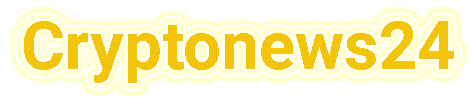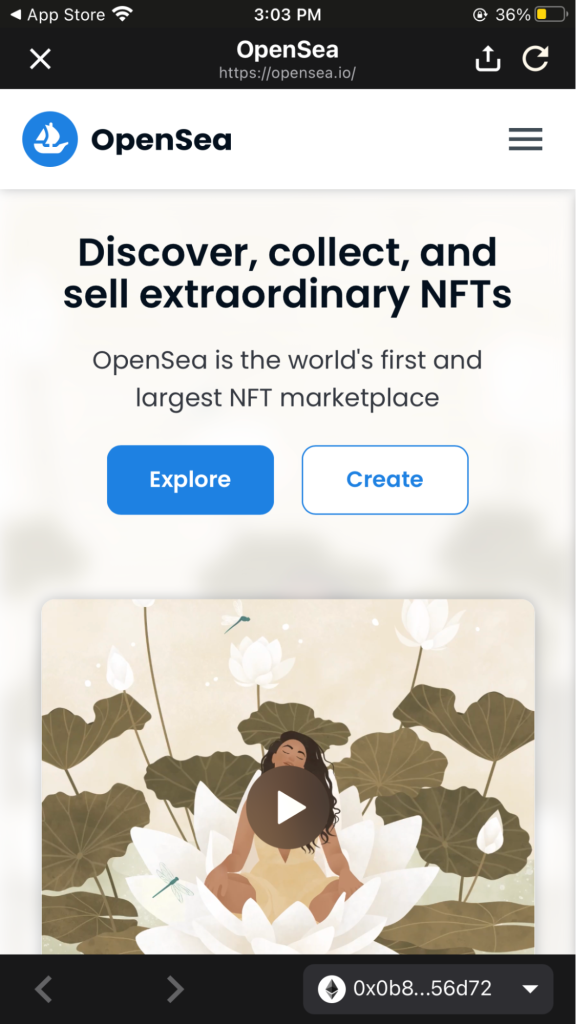To access OpenSea
Open the Marketplace on your CoolWallet Pro and click on the OpenSea icon
To change your Ethereum wallet address
Click the tab in the lower right corner
Select the Ethereum wallet address that you would like to use on OpenSea
How to Buy
Step 1: Find the NFT of your choice and scroll to “Buy now”
-----Cryptonews AD----->>> <<<-----Cryptonews AD-----

Step 2: Confirm the NFT checkout details and Terms of Service
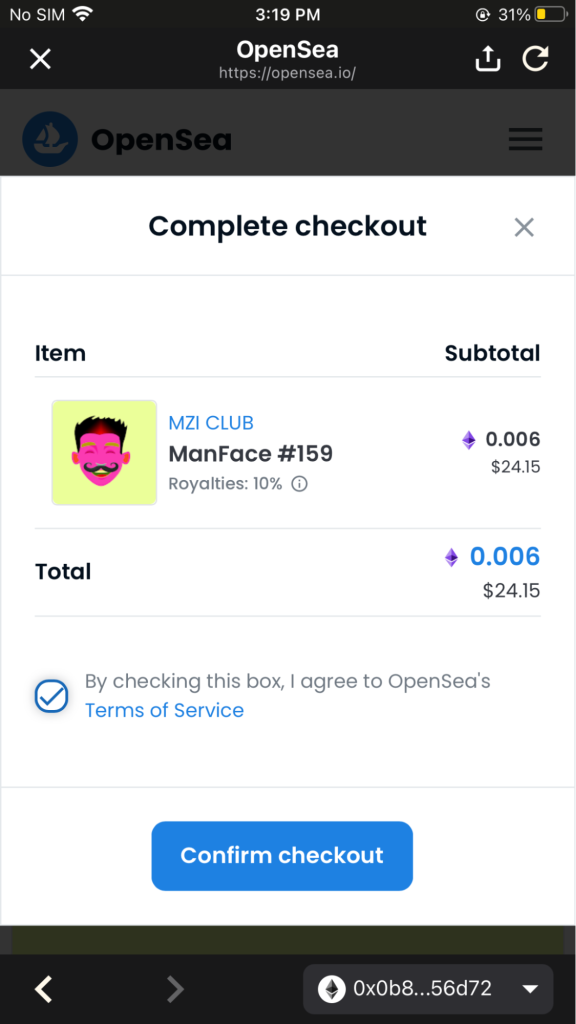
Step 3: You will be prompted for your fingerprint to proceed further

Step 4: Turn on your CoolWallet Pro and confirm the signature request by pressing the button on the card

Step 5: Confirmation that the signature has been verified

Step 6: Confirm the amount that you will be purchasing the NFT at (in this case 0.006 ETH)

Step 7: Turn on CoolWallet Pro and confirm that the transaction details are correct

Step 8: Connect to card to confirm authorize the purchase of this NFT
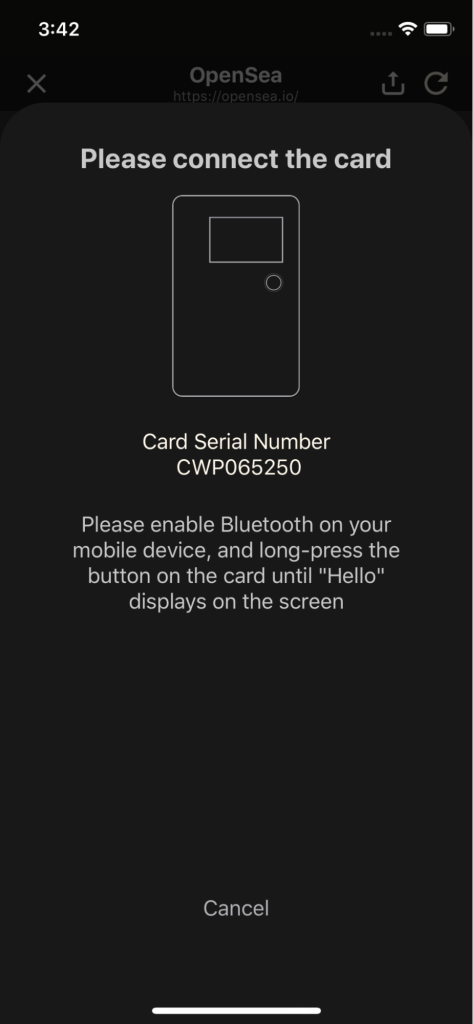
How to transfer
Step 1: Choose the NFT that you’d like to transfer and click on the highlighted icon

Step 2: Paste the address that you will be transferring to in the Address box

Step 3: Click on transfer to proceed

Step 4: Confirm that the transaction details are correct
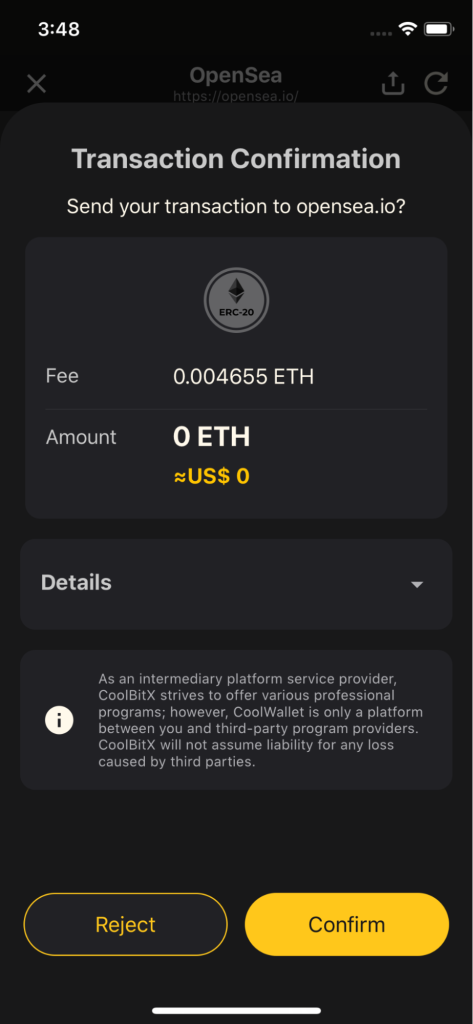
Step 5: Press the button on the card to complete transaction

How to bid
Step 1: Find the NFT of your choice and click on “Place bid”

Step 2: Review and confirm the collection details

Step 3: Enter your bidding price and click “Place Bid”

Step 4: Confirm the signature request details

Step 5: Please turn on your card and connect to proceed with bidding

Step 6: Confirm that the bidding details are correct then press the button on your card

Step 7: You’ve placed a bid successfully

Read further for a tutorial on Rarible NFT support →
The post The how-to-guide to OpenSea NFT support in CoolWallet appeared first on CoolWallet.
The how-to-guide to OpenSea NFT support in CoolWallet
Don’t miss a thing, sign up for our newsletter