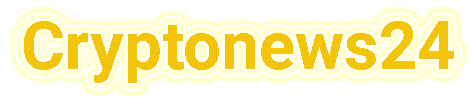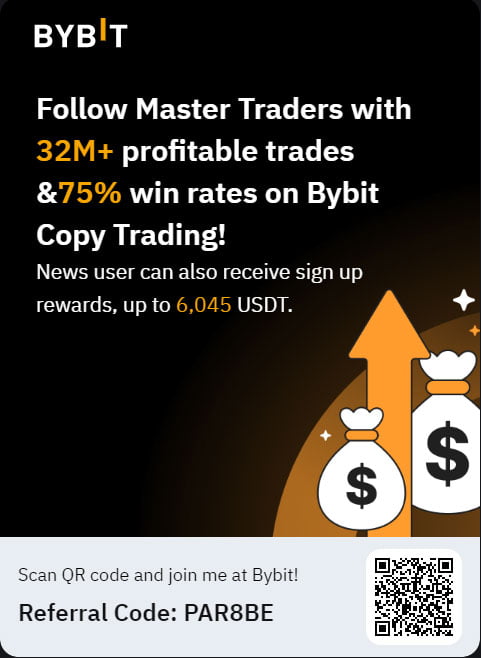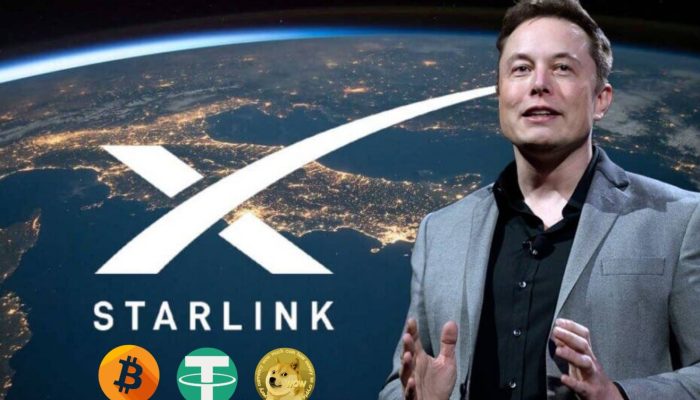Twitter Blue Labs has rolled out a new feature to its subscribers: NFT Profile Pictures on iOS. For the uninitiated, Twitter Blue Labs is a paid opt-in monthly subscription that offers exclusive access to premium features that let you customize your Twitter experience for $3 a month. Twitter Blue is currently available in the US, Canada, Australia, and New Zealand. In these regions, Twitter Blue is available for in-app purchases on Twitter for iOS and Android, or on twitter.com.
-----Cryptonews AD----->>>Sign up for a Bybit account and claim exclusive rewards from the Bybit referral program! Plus, claim up to 6,045 USDT bonus at . https://www.bybit.com/invite?ref=PAR8BE
<<<-----Cryptonews AD-----

Twitter has now rolled out a new feature where owners of NFTs can customize their Twitter profiles by showing off the NFTs they own in a hex-shaped profile picture. Users can set up an NFT profile picture by associating their Twitter account with their connected wallet’s public crypto address. Twitter will not request private keys or seed phrase and they will not request any funds from your crypto wallet.
Right now Twitter only supports static image NFTs (JPEG or PNG) minted on the Ethereum blockchain (ERC-721 and ERC-1155) to be used as profile pictures in their new hexagonal shape. As for the supported crypto wallets for the NFT profile picture feature Twitter currently supports the following:
- MetaMask
- Argent
- Coinbase Wallet
- Ledger Live
- Rainbow
- Trust Wallet
To set up your NFT as your profile picture you first need to be a member of the Twitter Blue membership and have an iOS device in order to use this feature. Here’s the step by step process to set it up yourself:
1. Sign in to the Twitter app on iOS.
2. Go to your profile.
3. Tap Edit profile, then tap on the profile picture icon and select Choose NFT.
4. Select your crypto wallet from a list of supported wallets.
5. Twitter will generate a verification request message to your wallet address, where you’ll be asked to confirm you hold the private keys of your public crypto address, by signing an attestation.
6. You have the option to connect to your wallet by either scanning the QR code on the screen with your crypto wallet app or with your wallet’s extension.
7. Once you’ve connected your wallet, select the NFT held in your wallet that you’d like to set as your profile picture.
8. Tap Done. You’re all set!
Note: If you need to search for a specific NFT, you can search with the NFT’s Token ID or Contract address.
If you want to remove your NFT Profile Picture from your account simply change your profile picture to remove your hexagonal-shaped NFT profile picture. If you wish to connect a different wallet to your profile you can do this from the Settings under Edit profile. Just click your profile picture and select Use another wallet.

The post Twitter officially introduces NFT profile picture support appeared first on CryptoTicker.
Twitter officially introduces NFT profile picture support